Setup
Installing the plugin
First, you need to install the plugin from the Unreal Marketplace and add it to your project/engine.
Alternatively, you can clone the plugin from GitHub and compile it locally.
Enabling the plugin
To enable the Tolgee plugin inside Unreal, perform the following steps:
- Navigate to the Toolbar
Editmenu - Open the
Pluginswindows - Find the Tolgee plugin and tick the checkbox next to it
- Press
Restart nowor restart your project manually
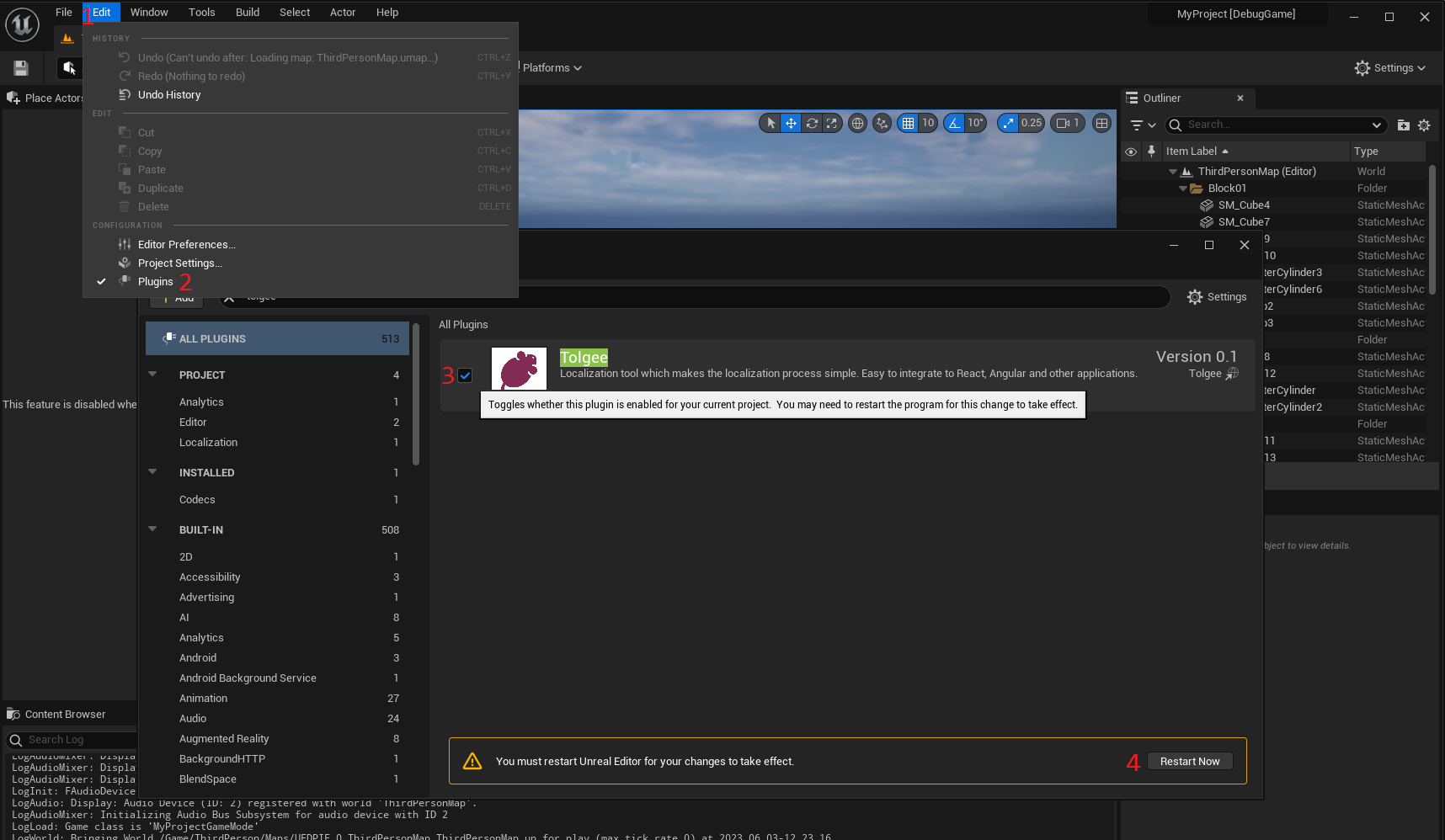
Setting up the plugin
After installing and enabling the plugin, you need to set the following properties in the Project Settings → Localization → Tolgee section:
Set the API key
If you don't have one, you can check out our documentation on how to generate an API key.
Set the API URL
If you are using the self-hosted version, you can change the URL to your instance.
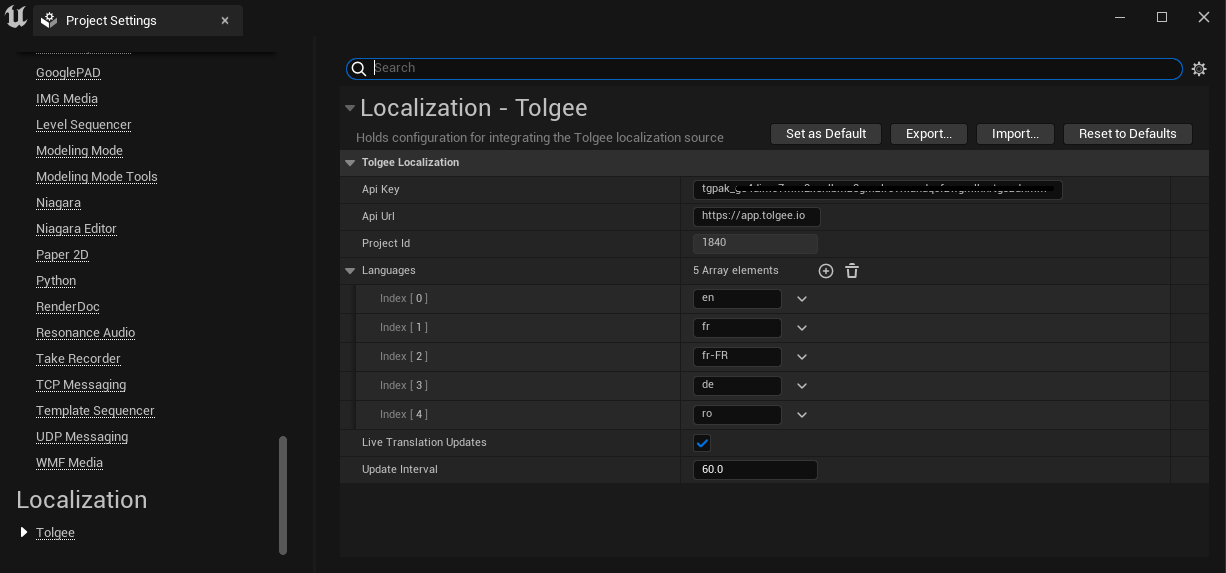
Adjust Languages
By default, the Unreal plugin pulls all the languages defined in your Tolgee project. However, if you want to use other localization methods for a certain language, you can remove it from the list.