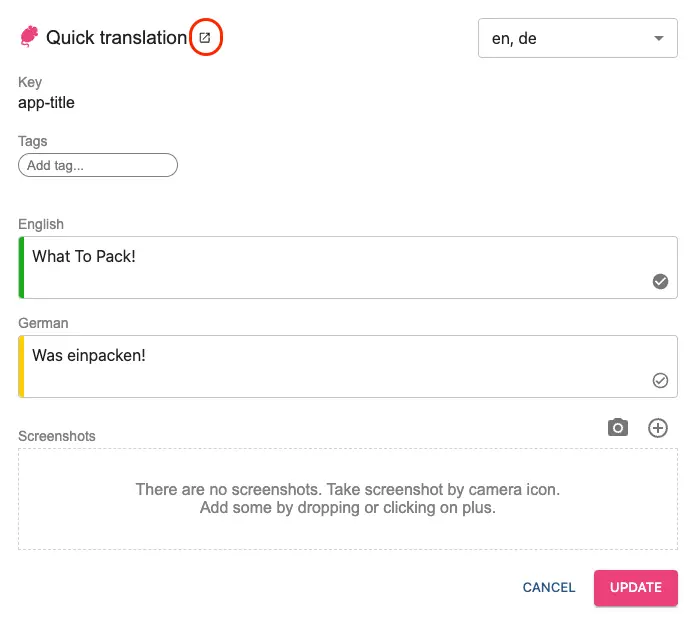In-context translating
For local development, supply apiUrl, apiKey options (see Integration) and DevTools plugin. If you set everything properly, you can use in-context translating:
- Press and hold
Alt/Optionkey - Navigate mouse over any translation on your website
- It should get highlighted
- Click on it to open "Quick translation" dialog
- You can edit translations (changes will get stored to Tolgee platform)
NOTE: If you use Tolgee without any integration, make sure you call
runmethod.
One-click screenshots
To generate screenshots automatically, you have to have installed Tolgee Tools plugin for Google Chrome browser. With this plugin, you can generate screenshots by clicking camera icon in Tolgee UI translation dialog.
DevTools are automatically omitted in production builds (based on NODE_ENV variable).
In-context on production
If you want to enable in-context on production build, there are two options:
1. Tolgee Chrome plugin
To enable in-context translating on production you can pass apiKey and apiUrl through Tolgee Tools plugin, that way Tolgee will switch to development mode (plugin will also supply @tolgee/ui package automatically).
Never include apiKey in Tolgee configuration on production.
This property is intended only for local development, as it's not meant to be publicly visible.
- Install Tolgee Tools plugin
- Go to the production version of your website
- Click on Tolgee Tools extension and apply your API key (you might need to reload if you just installed the plugin)
- In-context translating should work
You can also check Step-by-step tutorial
A few notes about Tolgee Tools plugin
- You can turn off development mode by switching "Applied" toggle, which will turn it off, but stores credentials locally so you don't have to fill it again next time
- Plugin will supply
apiUrlfrom Tolgee configuration if it's present (if not you can fill it manually) - Plugin changes its icon if Tolgee is present on the page or if credentials are set
2. Using InContextTools instead of DevTools
DevTools are automatically omitted in production build (based on NODE_ENV variable), if you want to enable In-context unconditionally, you can use InContextTools (from @tolgee/web/tools package).
Note that InContextTools will significantly increase your bundle size, so we recommend using dynamic import and only including them when needed.
In-context on production should be always behind some authentication or in a private network. Make sure you are not exposing your credentials publicly.
// initialize tolgee without DevTools
const tolgee = Tolgee()
.use(FormatSimple())
.init({
...
});
// include in-context tools only if needed
if (shouldIncludeInContextTools) {
import('@tolgee/web/tools').then((module) => {
tolgee.addPlugin(module.InContextTools())
})
}
Using parts of InContextTools functionality
InContextTools (or DevTools in development) are a combination of multiple plugins, which you can include independently, check InContextTools documentation for more info.
Modals, popovers and other focus-stealing elements
Some elements like modals or popovers can steal focus from the Tolgee dev tools, so you can't type in the translation input fields.
Fortunately, you can still use the dev tools by opening them in a separate popup window by clicking the icon next to the Quick translation dialog title.
Your browser might block the popup, so you have to allow it.